Calendly is one of the leading services for scheduling appointments online, but for some people it can be difficult to use. If you don’t know how to use Calendly to schedule meetings, today is your lucky day.
Learn step by step how to create events on the platform, share them with your audience, and how Calendly can serve you on both a personal and professional level.
We’ll also talk about a more useful and accessible alternative to scheduling meetings online called Cronos.
5 steps to schedule meetings with Calendly
Calendly has no mysteries when it comes to setting up the tool for organizing online meetings. With just a few steps, you’ll be ready to start collecting appointment bookings. Let’s see it now.
Step 1: Set up your profile
The first thing you need to do is set up your Calendly profile. For starters, you must go to the Calendly website and create an account or sign in with your email, Google or Microsoft account.
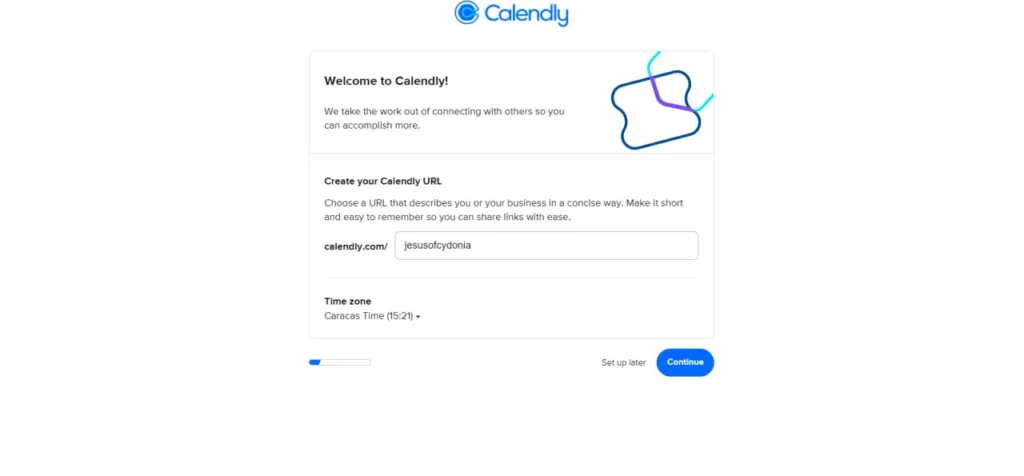
As soon as you do so, Calendly will ask you to define your timezone and custom URL, which is the link you’ll share with the people you want to invite to your events.
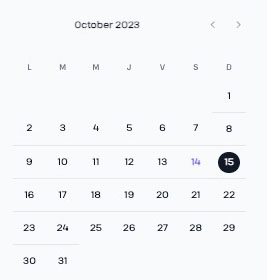
If you go to the profile section of the main page, you can add more info, like your photo, language, and more.
Step 2: Connect your calendar
The next step is to connect your calendar with Calendly. This will help you sync your events and avoid scheduling conflicts. Calendly is compatible with Google Calendar, Outlook, Office 365 and iCloud.
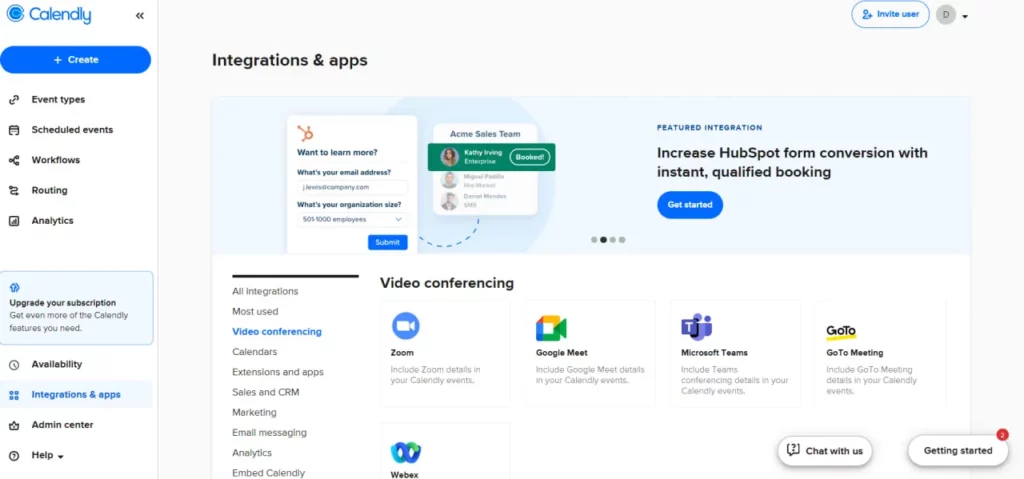
From the home page, go to the integrations and apps section, and click on calendars. There, you’ll have different options to connect calendars beyond the initial sync during registration.
Once connected, you’ll be able to see your existing events and the ones you create in Calendly on your calendar.
Step 3: Connect your video conferencing tool
Next, you need to connect your video conferencing tool to Calendly. This allows you to automatically generate a video link for your events and send it to guests. Calendly is compatible with Zoom, Google Meet, Microsoft Teams and other apps.
In the integrations section, choose the right tool for your meeting. Once connected, you’ll only have to select the video option when creating your events.
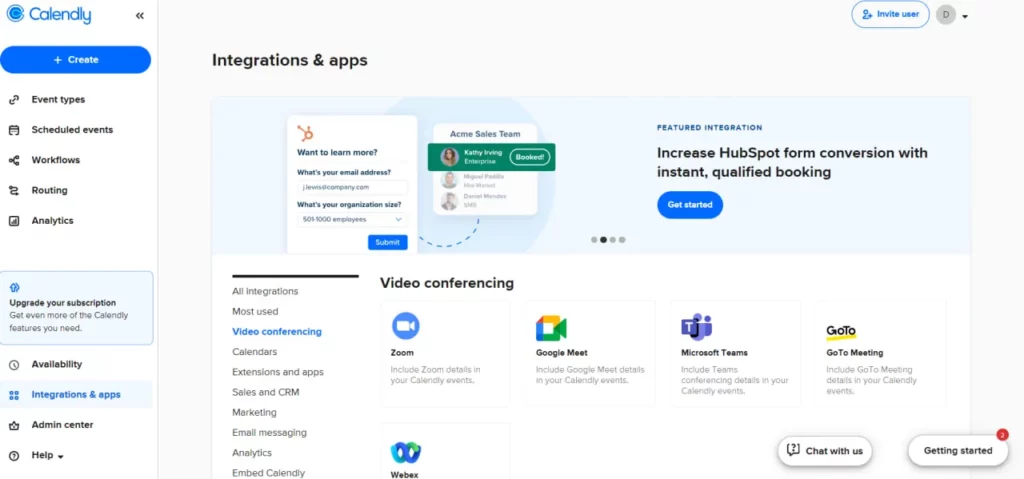
Step 4: Create and customize your event type
You’re almost there. Now, you have to create and customize your event type in Calendly. An event type is a template that defines the specifics details of your event, such as:
- Name
- Duration
- Location
- Description
- Number of guest
- Interval between events
- Confirmation question
- Reminders and notifications.
You also have to choose whether to create events for 1-on-1 meetings or group events. Then, you must complete the required and optional fields to further customize your event type.
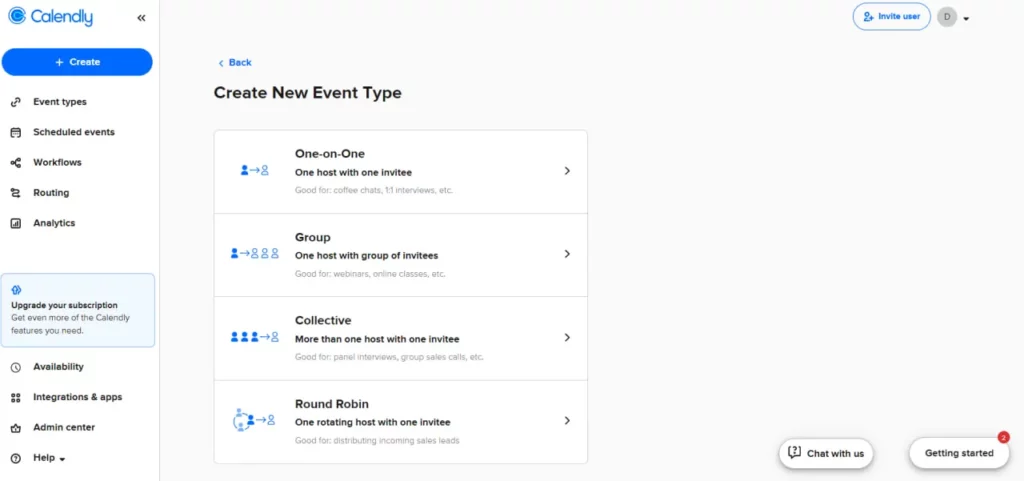
You can create as many event types as you want, depending on your needs.
Step 5: Share your booking link
Finally, share your booking link with the people you want to invite to your events. Your booking link is the one that contains your Calendly URL and the name of your event type.
For example, if your Calendly URL is “calendly.com/mike” and your event type is called “Inquiry”, your booking link would be “calendly.com/mike/inquiry”.
To share your booking link, you can copy and paste it into an email, text message, social network or any other media. You can also insert it into your website, your email sign-off or your business card.
When people receive your booking link, they’ll see your availability and choose the time that works best for them, akin to OnceHub or Savvycal. Then, they’ll receive a confirmation email with the event details and video link and some reminders before the event.
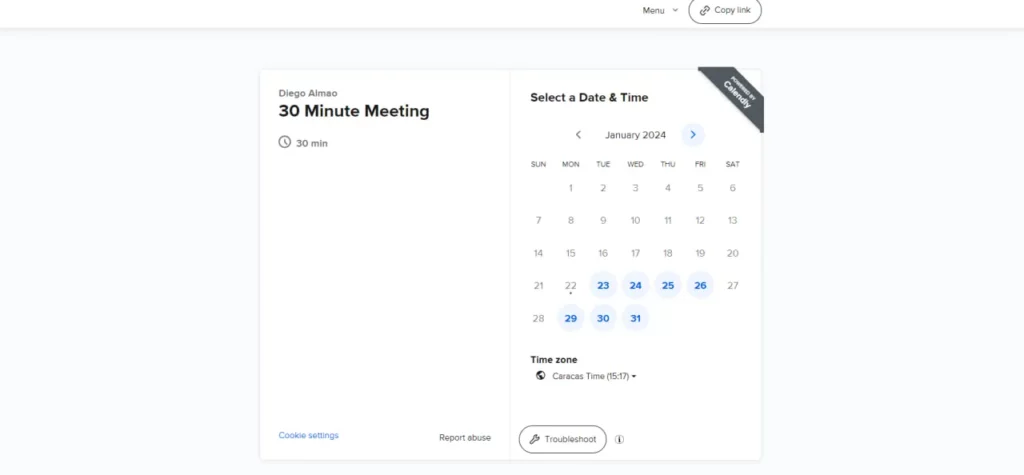
They can cancel or reschedule the event if they wish whenever they want.
How can you use Calendly in your daily life?
You already know how to create and share events in Calendly, as well as how to integrate calendars and video call services to enhance the experience.
However, do you know what you will use Calendly for?
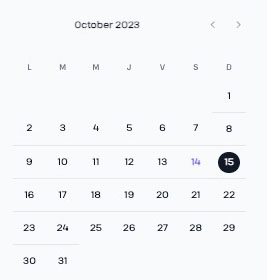
If you’re creative enough, you can use Calendly for different activities.
Find out which ones:
Personal life
Plan family reunions
Calendly helps you plan family reunions with your loved ones, no matter where they are. You can create an event type for each occasion, such as birthdays, anniversaries, Christmas or else, and share your booking link with your family members.
They’ll be able to choose the time that suits them best and will receive the video link to connect with you.
Organize outings with friends
If you find it difficult to organize a face-to-face or virtual meeting with your friends, Calendly can also help you by giving you the opportunity to create an event type for each activity. They’ll be able to see your availability and confirm their attendance.
Furthermore, you can send them reminders and notifications so they don’t forget the meeting.
Request beauty appointments
You can organize beauty appointments faster if you use Calendly. Create an event based on the service you want and share the link with your beautician, makeup artist, barber, and so on.
He or she will see your availability and give you an appointment at the most convenient time. You won’t have to go to the salon or even call.
Professional uses of Calendly
Schedule business meetings
One of the most common uses of Calendly for companies is to help organize internal business meetings.
It’s simple, just create an event type for each meeting, such as presentation of results, project follow-up, contract negotiation, etc. and share your booking link with your coworkers.
This is much easier with the team scheduling option, as you can schedule meetings for entire teams or departments in just a few steps.
Consultations
Calendly is very popular among freelancers as it helps them set up meetings or consultations with clients or people interested in their services.
Anyone interested in meeting with you will only need your link to see your availability and schedule a meeting at the most appropriate time for everyone.
Customer meetings
Without a doubt, many companies use Calendly to offer a quick way to communicate with existing or potential customers.
If you share a Calendy link on your website, social media, email or text app, people will be more likely to contact your sales team.
Furthermore, since Calendly has integrations with various services, it helps a lot in building satisfactory processes for employees and customers alike.
Meet Cronos, a better alternative to Calendly
Yes, Calendly is a very good app, but it isn’t the only one for scheduling meetings. If you want a simpler and equally effective alternative, you’ve come to the right place. Let’s talk about Cronos
Features
Using Cronos is easy. Once you register, all you have to do is create events based on the meetings you have and define details such as name, duration, and your availability for each week. With this, you’ll have an appointment form.
Automate your appointments and spend your time on what matters to you
Use Cronos
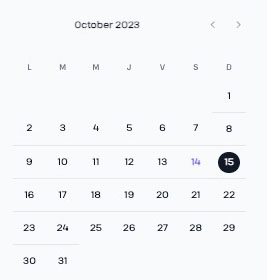
As with Calendly or HubSpot Meetings, you can share this form with anyone who has the link. Each person will be able to book at the times you have defined, and when they do, you’ll receive an automatic notification and a new event in your Google Calendar.
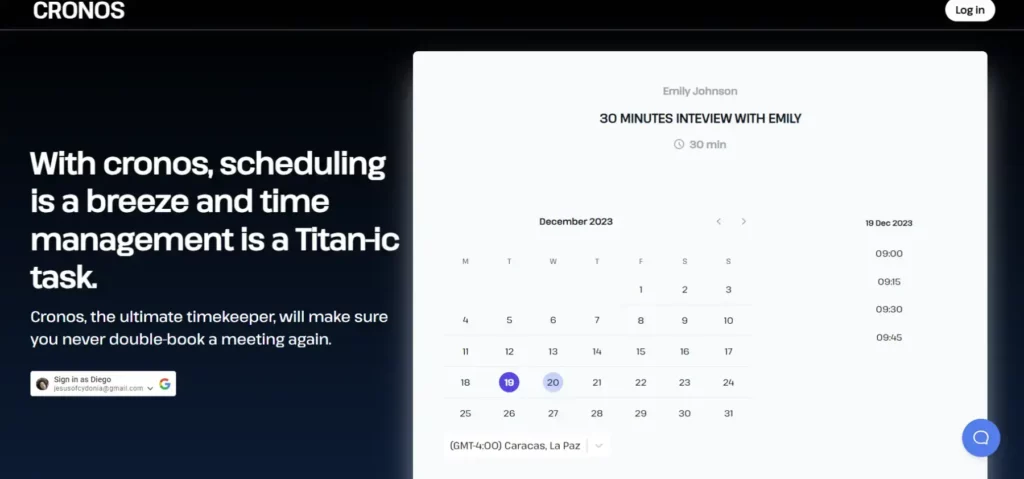
From Google Calendar you can add more details to the meeting, such as meeting place, description, and if necessary, a Google Meet video call link. You can also send reminders so that one misses the meeting.
Cronos fits everyone’s needs, from the teacher who wants to coordinate consultation hours with his or her students, to the beauty salon that needs to schedule client visits. Its interface is simple and accessible to all.
Pricing
Unlike Calendly, Cronos is completely free. You won’t have to use a credit card or anything like that to use the platform.
Wrapping Up
Calendly is an interesting tool for various audiences and can help them to better organize their life or work processes with just a few clicks.
Still, if you want something different, Cronos is your option. It’s a simple and easy service that any person or organization can use to schedule face-to-face or physical meetings. You just need to register in the scheduler to start enjoying all its benefits.
